2. Click Start -> Right click Computer -> click Properties
3. Click the Advanced system settings from the left in the System explorer.
4. Click the Environment Variables from the Advanced tab in the System Properties dialog.
5. In the Environment Variables dialog, click the New... button to create a new variable
6. Refer the following table to create three variables. Note: The ",;" in classpath cannot be missed. If there is a path already exist, click edit button and then use ";" to separate items.
| Variable | Value |
|---|---|
| Java_Home | C:\Program Files (x86)\Java\jdk1.6.0_25 |
| Classpath | .;%Java_Home%\lib |
| Path | %Java_Home%\bin |



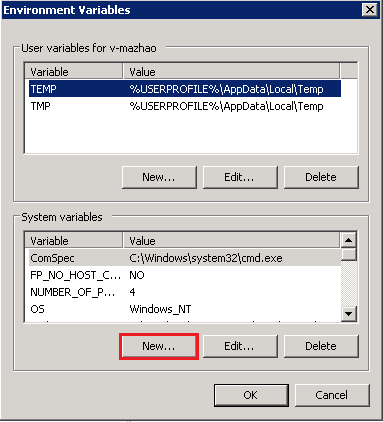

No comments:
Post a Comment